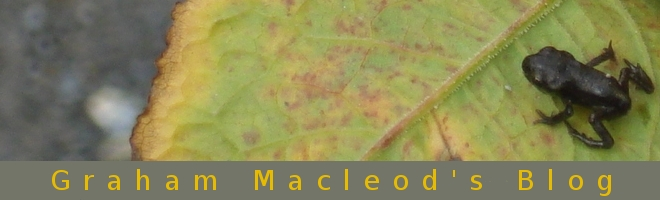graham@graham-laptop:~$ sudo apt-get update
graham@graham-laptop:~$ sudo apt-get install freemindand you've exported your shell variables by using (if bash is your default shell, other wise substitute .bashrc for your shell startup script.)
graham@graham-laptop:~$ echo export JAVA_HOME=/usr/lib/jvm/java-1.5.0-sun-1.5.0.13/ >> ~/.bashrc
graham@graham-laptop:~$ echo export PATH=$PATH:/usr/lib/jvm/java-1.5.0-sun-1.5.0.13/bin/ >> ~/.bashrcbut you would rather not have to type
graham@graham-laptop:~$ freemindto start the software. (According to https://help.ubuntu.com/community/Freemind the launcher should appear under Applications->Office but mine didn't)
Lets face it, we like pointing and clicking on pretty icons. It makes you feel like a man.
First off, we need an Icon, and some kind guy called malefico andauer has created some. Here the are.



Save the image you want to use, I'm going to use the biggest one, into the directory where FreeMind has installed. Should be in /usr/share/freemind. As you will have to be a superuser to copy files to this location, type
graham@graham-laptop:~$ sudo cp /home/graham/Desktop/freemind_icon/48x48/freemind.png /usr/share/freemind/freemind.pngOnce that's done, Right click on the Applications menu and select "Edit Menus".
I'm going to place FreeMind by kdissert (in Accessories) because I'm going to be testing both programs but you can put it wherever you want.
Click "New Item" and in the panel that appears type the following
Type=Application
Name=FreeMind
Command=/usr/share/freemind/freemind.sh
Comment=Mind Mapping Application
Then click ok.
If you want it to appear in your top panel, you can right click on the top panel and select "Add to Panel...". Then select "Custom Application Launcher" and enter the info above.
To select the icon, click on the spring button, click browse, then browse to /usr/share/freemind then click "Open". Select the icon then click "Ok".
That's your Launcher ready. Just click close and enjoy.